
How is Full Fibre installed?
When you order a Full Fibre package from your broadband provider, an Openreach engineer will visit to connect fibre optic cables directly to your property. This gives you the fastest and most reliable broadband available.
What happens before the Full Fibre installation?
Your broadband provider will confirm an installation date and tell you what to expect. In some cases, a survey may be carried out first if your property has unusual access requirements.
You will get reminders from your provider before the appointment, and you will need someone at home on the day to let the engineer in.
How the engineer installs Full Fibre

Outside your property
The engineer will run a fibre optic cable from the nearest network point. This could be an underground duct or an overhead pole.

Connecting to your home
The cable is brought into your property, usually through a small hole drilled in the wall.
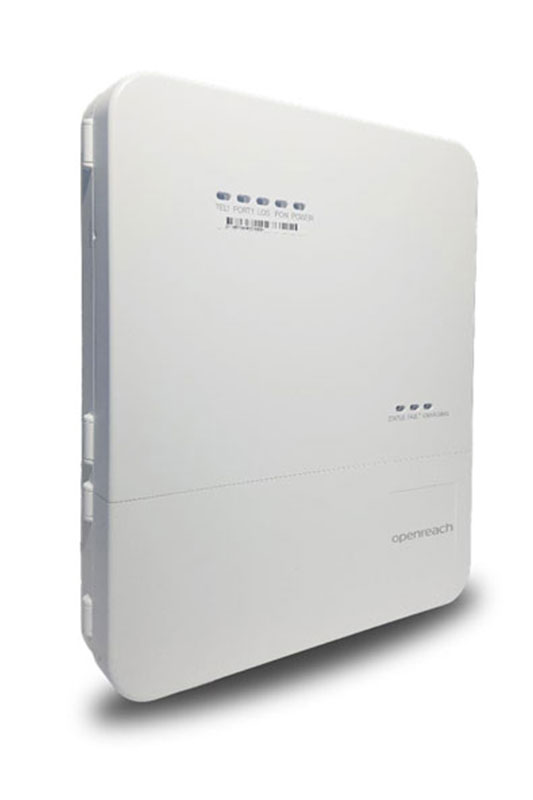
Fitting the equipment
An Optical Network Terminal (ONT) will be installed inside your home. This connects the fibre line to your broadband router.

Testing your service
Once installed, the engineer will test your new line and make sure everything is working.
Our engineers always complete the work neatly, ensuring no damage and leaving your property safe and tidy.
For more information read this article: Full Fibre Installation – what to expect on the day.
How long does installation take?
Most installations take between two and four hours, but this depends on the property type and how the fibre is routed. If extra work is needed, such as clearing blocked ducts, the appointment may take longer.
What to expect on the day
For a full step-by-step guide on what to expect on the day of installation, watch the video below or visit our Full Fibre installation page.
What should I do now?
Contact your service provider. They manage your order or repair and can:
- Check the status of your appointment and find out what happens next
- Rebook if necessary
- Confirm your contact details are correct so you receive updates – check your messages and junk folders in case you've missed anything



















